H.VIEW POE cameras support standard ONVIF and users can use iSpy for live view and recording.
Before using it, please check the camera’s local IP address and set its profile to “Baseline”.
Step 1. Launch SecuritySpy on your Mac and choose “Preferences”.

Address:(the IP address of your camera)
ONVIF Port: 8000(default)
RTSP Port: 554(default)
Username/Password:(the account of your camera)
Format: RTSP TCP (video and audio)
Then click on “OK” to save the settings.
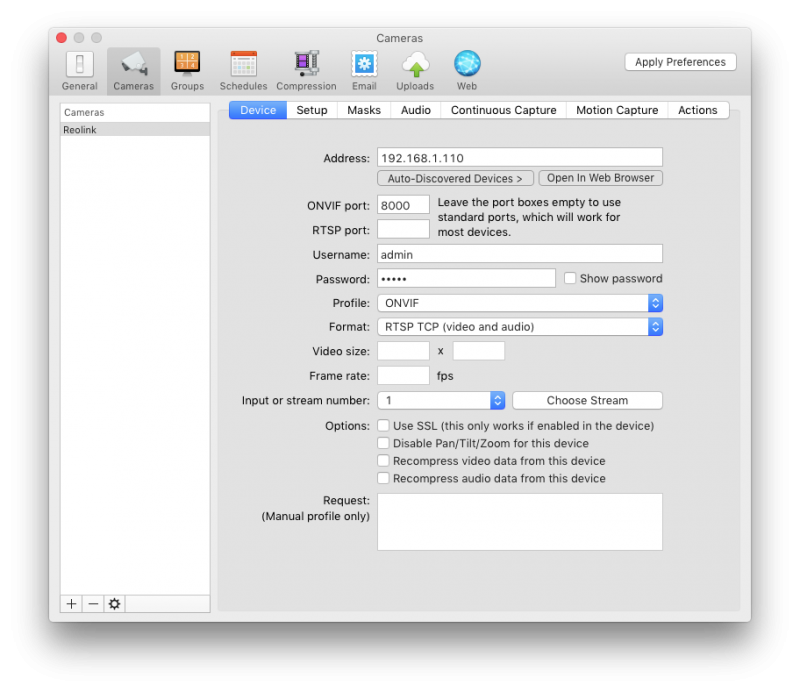
Step 2. Click “Choose Stream” and then choose an option between “MainStream” and “SubStream” to preview your camera.

Step 3. You can choose “Individual camera video windows” or “All cameras” to preview your camera.


Normally, the “Individual camera video windows” preview page should be like the below page:

If you experience any problems, please contact us for further support.
Applies to:
h.view poe cameras
