Applies to:
H.view poe cameras (HV-400E1\HV-403G1Z\HV-400G2\HV-400G2-32G\HV-400G2Z\HV-805G2)
Add H.view camera to Blue Iris
Step 1. Launch Blue Iris and click + button at top/right of the software window or right click and select Add new camera to add a H.view camera to Blue Iris.

Step 2. Input the name of the camera and choose Network IP as the connection type. Check “Enable audio” and “Enable motion detector” and click OK to move forward.

Step 3. Please sure you have typed in the correct User name(admin) and Password(12345). Then click Find/inspect… button to search the camera in the LAN and choose the H.view, click OK to add.
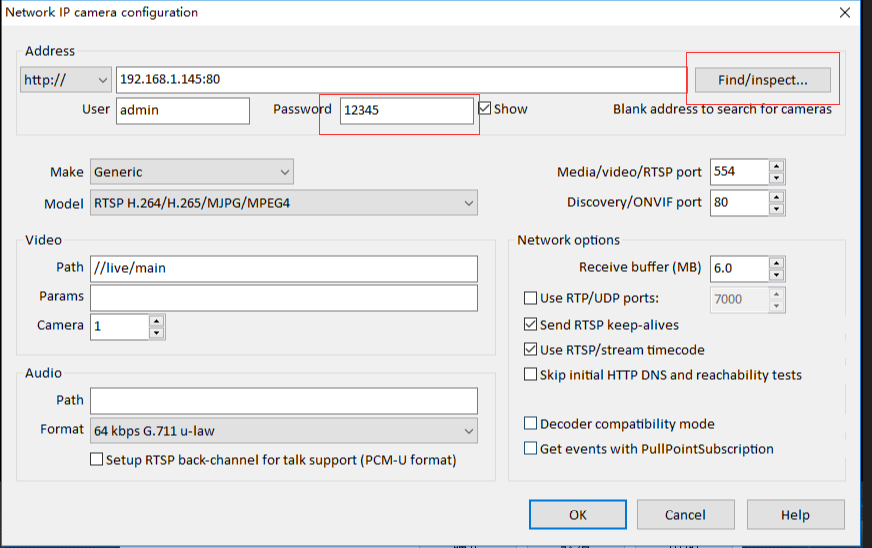
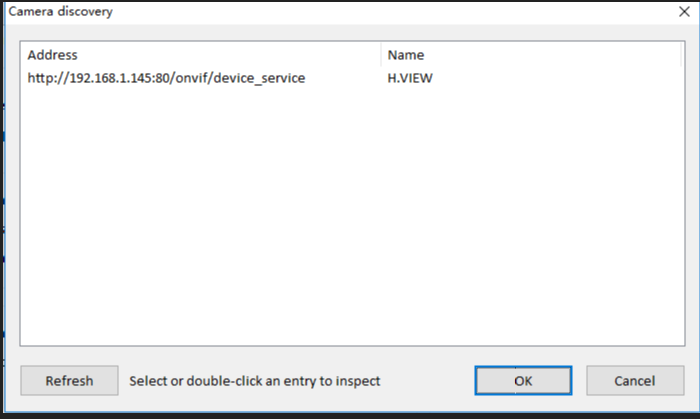
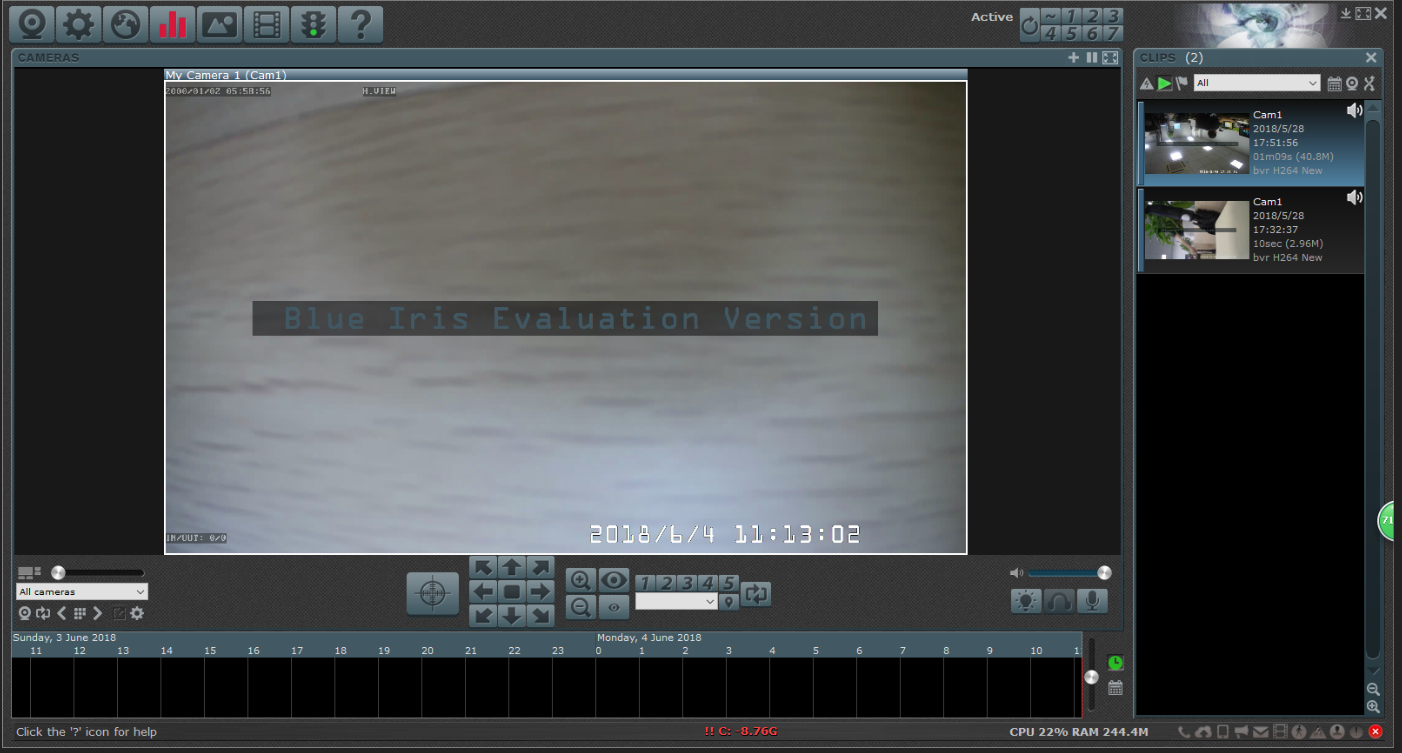
If you experience any problems, please contact us for further support.
Prev Page Add H.view poe Cameras to QNAP
Next Page How to Add and Preview H.VIEW POE Camera in SecuritySpy
